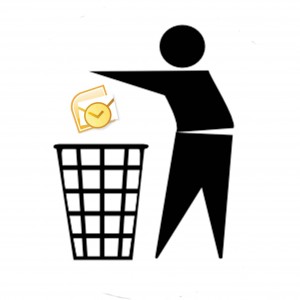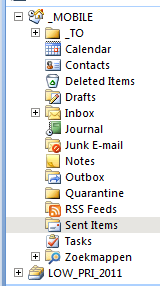Hello Thunderbird - Goodby Outlook
Summary
(Ad Lagendijk @ Scientist Surbibal Blog) This post is the ultimate, mobile-site-friendly, migration guide from Outlook to Thunderbird. If you want the short version, go immediately to the section To wrap it all up. The author describes in detail the design flaws in Microsoft’s Outlook and how these shortcomings are avoided in Thunderbird. If you need a Windows program to handle a large number of email messages coming from various accounts the open source and free Thunderbird should be your choice. With this guide Outlook will be history.
Requirements
- I want to be able to store my messages in a hierarchical, collapsible tree. My set of messages contains in addition to recent messages, all access details to Internet sites where I have an account, all my software licenses, and all other email messages that contain information that I have to or want to keep. I am quite bad in throwing emails away and still keep 75% of all messages I receive, going back more than 10 years. On a number of occasions – including in a legal question – this storage mania of mine came in quite handy. I want my whole email archive to be arranged and stored in a systematic way, like we do in a filing cabinet, but then with folders in folders in folders etc.. I want to have all of the stored items available and visible within three or four mouse clicks. As these mails
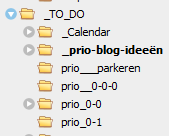 contain for instance a number of passwords I do not want to them to be retrievable when I check my email from a public computer, such as present at scientific conferences. Key logging software is too easily installed there.
contain for instance a number of passwords I do not want to them to be retrievable when I check my email from a public computer, such as present at scientific conferences. Key logging software is too easily installed there. - I want to be able to search all of those messages with a convenient search engine. This engine does not necessarily need to be part of the email client. As a matter of fact Google Desktop did a wonderful job. So good that Google decided to abandon it. To develop a general program searching through email messages is difficult as the various email clients like Outlook, do not store their messages in an ASCII formatless text file. I wrote an article why this is really bad practice.
- I want to be able to retrieve any piece of information from my email store when I do not have a LAN or Internet connection.
- I want the collection of emails to be up to date and synchronized from wherever in the world I am checking and handling my mail.
- I prefer not to go through a browser interface unless I am not behind one of my own computers, as could the case when I am at a conference. Developers of web interfaces are crippled by naff development languages as client-side JavaScript and server-side script languages as PHP. It is a mainly through the use of AJAX technology that smart developers can still make smooth interfaces as Google Calendar. Making smooth web interfaces for email clients is much more difficult than for a web calendar as larger parts of the web-mail pages have to be changed as result of a user click. The web interface of Google’s free web mail client Gmail is poor and substandard for Google. I must admit that Microsoft Outlook‘s web interface, however, is indeed of superb quality. Part of this success of the Redmond giant is due to the use of the hierarchical navigation bar in their web-mail interface.
- I would like a solution where I can use a mobile phone app to peek at (not necessarily download) the most recent email messages and send an occasional message or reply
Why not using Gmail?
To bring some structure in the mess Gmail creates, Google implements labels and sub-labels. But these labels are horrible to use, partly due to their flat structure and partly due to the terribly invasive use of JavaScript on the Gmail site. The company Google seems to be addicted to JavaScript and its overuse on every Google site causes chagrin for the users. A case is the unavoidable irritating autocomplete suggestions populating your screen when you are busy typing in a search query in Google’s search engine.
Using a local client like Outlook or Thunderbird
On all my computers I have a made a data-only partition (drive d:) that is also fully mapped on my USB disk. The synchronization procedure could be totally automated, but I like to see what files are going to be refreshed before I overwrite them.
Problems with Outlook as email client

Surprise, surprise Microsoft has chosen for a different design. Its design choice is a logical consequence of its closed-shop philosophy, but is steadily getting a major inconvenience in the era of the cloud computing. Outlook saves all its emails in large database files, so-called pst files, files of a very complicated structure. Such a file can easily become of gigabytes size. To keep the pst files manageable the user can create his own pst files, with default name “Personal Folder” showing itself in the navigation tree of Outlook and where one can drag mail folders and mail messages. Here comes the weird Microsoft design: if you open Outlook and not even downloads or send any email message all the pst files of that Outlook profile are changed and get a new file modification time. This is a synchronization nightmare: everyday you have to synchronize a few gigabytes. In my case my social life started to suffer from it. I had to synchronize for minutes and minutes per synchronization cycle, while colleagues waiting in my office to take me out for dinner or while my my wife was waiting in the car wondering what was keeping me. Outlook was keeping me.
The pst files of Outlook are so complex and so fragile that they get easily corrupted. Microsoft realizes this shortcoming and supplies a repair utility for pst files scanpst.exe, shipping standard with the Microsoft Office suite. I had to use this repair facility at least once per month as Outlook warned me regularly that a certain pst file was corrupt and could not be used any longer.
Problems with Microsoft Exchange Server
Microsoft has found the solution: cache mode. In this mode Outlook tells the server basically to shut up. Outlook stores all the data on your local computer, on a file of the type .ost which of course can also become huge. You better be sure that before you shut down your computer and you want to continue to work somewhere else you switch off cache mode. Otherwise you are in big trouble. One solution is not get it out of cache mode before you shut down but synchronizes the ost file as well. But even so you can have big problems. As Microsoft is quite good in inventing new file structures that easily get corrupted the company also supplies a repair tool for the ost files: scanost.exe. If you are able to master all this you can apply for a vacancy in an IT department.
Why not everything on server of employer?
Why not Outlook in the Cloud?
Enter Thunderbird and goodbye Outlooks
Thunderbird allows you tell it where to store its emails. This location is called to profile location. As soon as possible you must set this location to a suitable empty directory on your USB disk. Close Thunderbird and find the Thunderbird file profiles.ini. Use search to find it. It is somewhere in c:\Users\your_username\AppData \Roaming\Thunderbird . The content looks like like:
The Path variable tells Thunderird where during start up it can find the email tree. The drive “g:” denotes my USB disk. In your case you must put your location of where you want to store your emails on your USB disk. Because you always want to synchronize the email tree to your desktop, necessary in case of a mishap, you also must make a similar directory on your hard disk. The more the two directies have comparable names the easier the synchronization. In my case their names are identical except for the name of the drive.
Importing pst files into Thunderbird
- Configure Outlook to start up automatically in the default profiles.
- Configure Outlook not to send or receive any email. You might even disconnect the Internet.
- Run the scanpst utility on all the pst files. You must do this.
- Open Outlook and move all files out of the inbox account file into your pst files. As a result all your default pst file (that is the first root in the navigation bar) is empty
- Close all pst files except the default account . Open one pst file and close Outlook. The procedure of importing them one by one is safe and in case of error you know exactly what pst is not (fully) imported.
- Use Thunderbird to import Outlook pst files. It will import two files, the default file (containing the Inbox) and the other pst files you had opened. You will get an error of your pst file has a very deep tree (7 levels deep or so). If you get this error you have to go back to Outlook and move some items to make the tree less deep.
- Thunderbird will now show the two imported files. Rename them or put them in a local folder you like.
- Repeat step 5 to 7 for all pst files you want to import in Thunderbird. That is to say you open Outlook, close the pst file you just imported and open the other pst file you need
Add-ons make Thunderbird the best email client
- Silvermel: this add-on is a skin for Thunderbird and changes the whole look and feel. Superb skin.
- Remove Duplicate Messages (Alternate) delete replicates. When your employer uses IMAP servers or your pop servers are are leaving messages on the server you end up with duplicate messages. With this add-on one click removes them from a folder
- Extra Folder Columns I always want to know how many items a folder contains. With this add-on this is possible
- QuickFolders: this add-on really great. It enables a toolbar with favorite folders, with drag and drag and drop and sub-folder display. Absolute superior to Outlook’s favorites list.
Synchronization speed
Checking recent email without your PC.
- Right before you leave home synchronize the USB disk with your laptop.
- Edit the profiles.ini file and change the location to the location where you keep the copy of your emails on your hard disk. Thunderbird will now start without using the USB disk
- When you return home, the first thing you do is to synchronize by updating the USB disk and change back in the profiles.ini file the location of your email archive to the location on your USB disk.
Using your smart phone
We configure all our mail accounts through the web-mail interface of our providers, except our Gmail account, to redirect a copy of all incoming messages on the server to our Gmail account. In case of a Microsoft Exchange Server you better set this redirection filter while running Outlook (so do not uninstall Outlook).
For the real work we use Thunderbird as email client. We supply Thunderbird with all our account data, except my Gmail account. All incoming fetched mails are filtered – using Thunderbird filters – to automatically arrive in one Inbox. We also tell Thunderbird to send a copy of each sent email to our GMail account.
Some emails are necessarily directly sent to a Google email account, for instance Google Calendar remainder emails. On the web interface of Gmail I filter these message to send a copy (redirection is unfortunately not possible) to one of my email accounts. Redirection and forwarding can give rise to infinite loops but Gmail and Thunderbird recognizes these and stop any loop.
Now we end up with a situation that all emails, received or sent, are registered by Thunderbird as well as Gmail.
To wrap it all up
- If you do not have a Gmail account get one, or get an equivalent one.
- Use Thunderbird as email client with a number of useful add-ons and the Chameleon skin. All your mail accounts, except your Gmail account, are included in the accounts managed by Thunderbird. All incoming mails are filtered within Thunderbird to automatically arrive in one Inbox. Of all sent email messages a copy is sent to your Gmail account.
- At the web interface of your employer or professional relation you should set filters to redirect any incoming message to your Gmail account.
- Some emails are necessarily sent to your Google email account, for instance Google Calendar’s reminder emails. On the web interface of Gmail I filter these message to send a copy (redirection is unfortunately not possible) to one of your other accounts managed by Thunderbird.
- You make two batch files of which you set shortcuts on your desktop to switch from a Thunderbird profile on your USB disk (standard situation) to a profile residing locally on the computer. This trick is useful at conferences, but beware when you return home and do not forget to synchronize from the laptop to USB disk and do not forget to switch the profile back to the USB disk.
- Activate your Gmail account on your Android phone or iPhone.
You can check all your recent emails on your mobile phone and even send mails (do not forget to cc. yourself to a non-Gmail account as otherwise Thunderbird will never know you sent that mail. Clean your Gmail Inbox regularly
- Printer-friendly version
- Log in to post comments
- 4440 reads